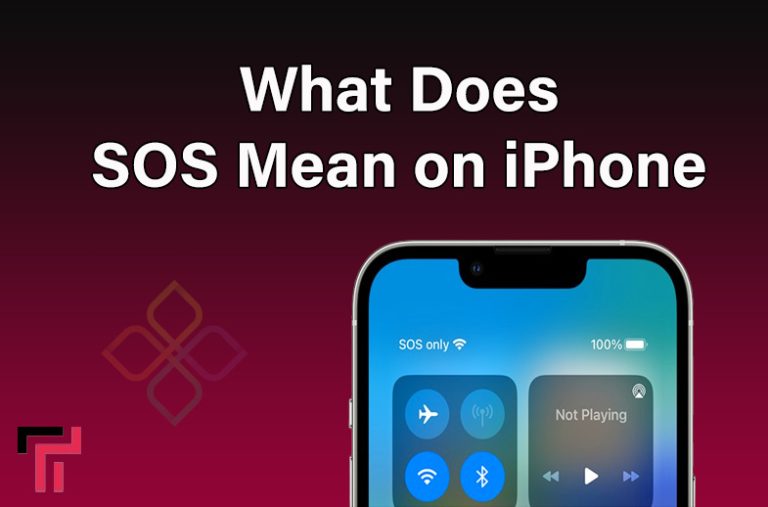Are you an iPhone user and experiencing SOS on your carrier field and iPhone screen? Do you know what it means or why it appears? SOS refers to “Save Our Souls” and is an alarming feature for iPhones that help in emergencies. When “SOS only” appears on the screen, it means you are out of network coverage and can’t make more calls or access the internet network. However, you can make emergency calls from your iPhone as a cellular network is available for you like 911, 112, 000, and 999. I have developed this guide about what Does SOS Mean on iPhone and how you can fix it.
What Does SOS Mean On iPhone?
“SOS Only” Means you only have a cellular network to call emergency through SOS emergency satellite when you are out of coverage area and your mobile is not connected to the network. You cannot send or receive text messages, make calls, or use the internet. All in all, your phone is limited to emergency calling if you need any help. Moreover, if you make a call with SOS, your phone will call your region/country emergency number, and it will share your spot locations with local emergency services.

Why is “SOS Only” Appearing on My iPhone?
The warning appears on the screen which is a sign that you can’t connect to the normal network you are using but also you can make an emergency if you feel trouble. You can call an ambulance, mountain rescue, fire, police, and similar emergency services.
In simple, “SOS Only” appears when your mobile is not capable of connecting with the network and experiencing outages.
Here are some reasons that might cause them to appear SOS on your phone:
- Your SIM card is fail.
- Forget to enable automatic network selection.
- You have not enabled Data roaming when traveling abroad.
- Your network or device is experiencing outages regarding carrier.
How to Fix SOS Only on iPhone
Now hopefully you understand what does SOS mean on iPhone. Further, if your iPhone is showing SOS only and you want to fix it. Here are the following steps to fix it. Read in detail below:
Move to a Network Coverage Area
The best to fix the SOS only is to move to an area where you can get the proper signal to your network. For instance, if you are in the basement of any plaza, in a lift or in a mountainy area, where your iPhone may show SOS Only due to poor connection, you can fix it by moving to an area that ranges to your network. This little move can fix your problem.
Apply Airplane Mode
Quite often we have experienced that iPhone shows SOS warnings in normal networking areas due to unstable networks or not registered networks. Sometimes SOS Only appears in a place that had a strong network in the past. So, it is the easier way to toggle Airplane mode on your iphone.
The following are steps to do it:
- First of all access to control center and press hold on airplane icon. After you have tapped it, will turn to orange color and you can tap again on the icon after few seconds.
- You can do that by heading to settings and tapping on the airplane icon.
- Alternatively, you can turn on the toggle system more quickly through Spotlight Search with the new operating system iOS 17.
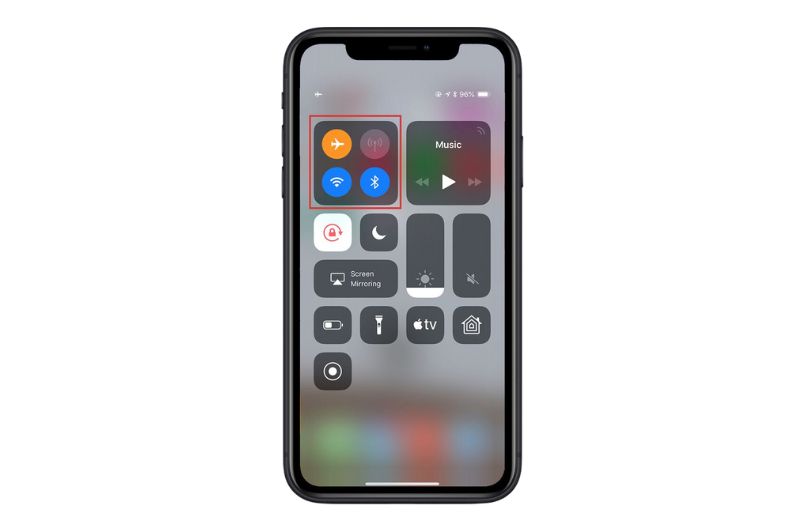
Restart Your iPhone
After that, you applied the airplane mode trick, but it did not work. Make sure to restate your iPhone, which will help it reconnect with the network. You can restart your iPhone for a while to fix the SOS Only. Further here are steps to restart or shut down the iPhone:
- You can press and hold the lower volume button and lock button at a time for a few seconds and a power off slider will appear.
- You can drag the power slider to restart and it will take a little bit of time to restart.
Now, when your mobile turns on, SOS Only will disappear from the screen, and you can use it for calls, messages, and the internet.
Contact Your Carrier to fix SOS Only
If the SOS does not disappear with the airplane and restart, you can check your carrier. First of all, you can check your phone is not blocked from devices is not blocked. Further, cellular data is properly working, if there is a problem fix it first. Recently, carrier company AT&T experienced outage problems, and most iPhone users were stuck with SOS due to this outage, so you can also check and ask if there are carrier outages in your region.
You can check the IMEI registrations especially if you have bought phones from any other country. Register the IMEI by paying tax and SOS will disappear.
Update Your iPhone to Latest version
The old iOS version can be the cause of SOS only on your iPhone screen. So updating your iPhone to the latest version is the best way to get rid of SOS only and make your phone a normal network. Sometimes update notification does not appear but your mobile needs to update to the new version. latest iOS version has proved a trick for several users to fix SOS Only and get iPhone off SOS mode.
Check Your SIM Card
Users that have dual sim models, must check if there is a SIM fault. Go to settings and access cellular and then cellular line. Now, you can check if it is turned on or off. If it is turned off make sure to turn it on and then check for network availability. However, if you are using a physical SIM card, try to remove your SIM and then set it back after a few minutes. In case the sim is broken or damaged, change it to a new one. You can also switch to eSIM and contact your carrier for setup.
To Sum Up
What does SOS mean on iPhone? It is a network problem quite often Apple user faces when their iPhones are unable to connect to the network. SOS Only appears at the top of the screen with a wifi sign, which means the device is out of coverage area and you can only make emergency calls such to police, rescue, mountain rescue, and other local emergency services. However, if you face SOS only in a strong network, fixing it is not a big deal. Try using simple steps such as toggling airplane mode or restarting your iPhone. Update the latest iOS version or contact the carrier if there is a related problem.