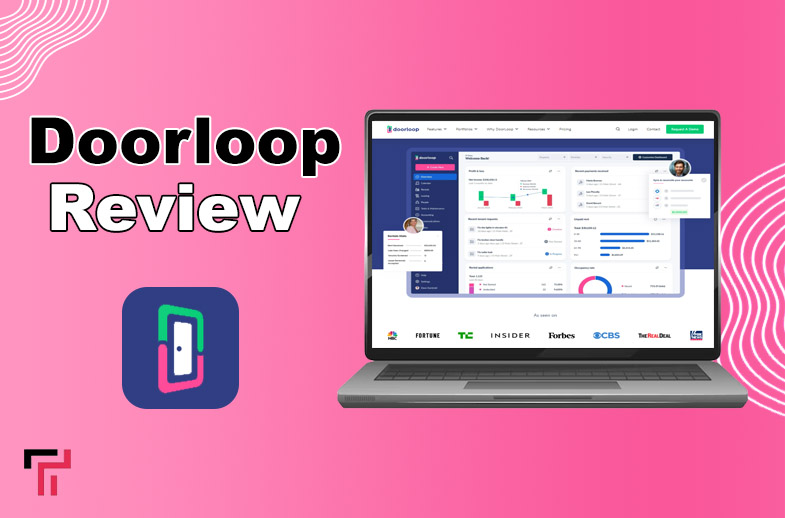People use the Notes app on their phones for different purposes. Some use it not to write important things, and some use it as their clipboard; some use it as a diary to write all their thoughts. While doing all this, it gets frustrating to make mistakes, delete the text, and write it again and again in a conventional way.
The iPhone and iPad have a lot of features that make them more interesting and less frustrating.
One of these features is Undo. In this article, we will get to know how to Undo in Notes on iPhone and iPad. Let’s start.
The “Shake to Undo” feature was introduced on iPhones in 2009. Since then, it’s been very useful for undoing mistakes in the Notes application. This can also be done with some other methods.
Table of Contents
ToggleWhat is an Undo Feature in iPhone and iPad?
This is one of the most used and most important features in any Android, iOS, tablet, computer and laptop. You might be thinking about what exactly this feature is and how to undo in Notes of iPhone. You might have noticed that whenever you write something in notes and you make mistakes, you have to place the cursor on the mistake and delete the text.
Undo has made your work easy. You just have to press your undo button, and your last written word or typo will be erased. There are several methods for different devices to undo. You can choose what suits you the best.

Importance of Mastering your Notes App
Mastering your Notes app and its features will give you a lot of ease in your daily life when using notes. It will increase your productivity when you will require less time to deal with buttons. Notes app is one of the most used apps on your phone. You can write anything in it, and it will be very useful for you.
Therefore, you should be able to use every feature that it offers to its users. You can create drawing lists, keep handwritten notes, and insert pictures in your notes. You can share these notes with your friends too.
Once you master this app, you can avoid the frustration of undoing mistakes again and again. This is why you should know how to undo notes in different ways to make things quick and effective.
Read also: Where is my Clipboard on my iPhone? Complete Guide
Methods to Undo in iPhone Notes
Try out the following methods for this:
1. Shake your iPhone or iPad to Undo your Mistakes.
One of the easiest and most interesting methods to undo something in your notes is to shake it. All you have to do is that after making some typing mistakes, you just have to shake your iPad or iPhone quickly.
You will see a popup. This popup can help you undo the most recent typing.
If you have undo something mistakenly and you want to redo it, then just give your iPhone or iPad a quick shake again, and a Redo Typing option will appear, and you can redo it.
How to Enable the Shake to Undo Option on iOS?
- Go to the Settings > Accessibility > Touch > Shake to Undo.

- Make sure to turn the toggle on of the option of Shake to Undo
So, this feature can help you in undoing in the Notes app.
2. Use the Undo Button to Undo your Mistakes
If shaking your phone back and forth to undo your mistakes looks weird, and you are confused about how to undo in notes in some other way, then you can go for the Undo Button.
- Tap on the markup icon on your keyboard.

- It can also be accessed from the bottom of the screen.

- Tap on it, and you will get the Undo and Redo buttons on the top of the screen.
- Tap those arrows to undo or redo your mistakes.

3. Use Fingers Gesture to Undo in Notes
If both of the above-mentioned methods are not feasible for you and you do not know how to undo in notes other than these methods, then you have an option for finger gesture undo. This method would be more suitable for iPad users because they have a big screen with more room to swipe fingers.
- Double tap with three fingers anywhere on the screen, or swipe left or right with three fingers on the notes app will undo your mistakes.
- You will get an undo confirmation notification on the top of the screen.
4. Use an External Keyboard in your Notes to Undo your typos
If you want to know how to undo in notes with an external keyboard, then follow the following steps.
- Use shortcut keys on your keyboard attached to your iPhone or iPad.
- To undo, press the cmd + Z keys.
- To redo, press the Shift + cmd + z keys.
Read more: How to Save Data From A PC With Boot Issues
Wrapping Up
Using the Notes app has become a part of our daily life because of its ease in listing your daily shores and random thoughts. But sometimes, while using this app, most of us do not know how to undo in notes to correct our mistakes. In that case, you will have to know how to Undo in Notes app.
We have described some easy methods that can help you out in doing so. Their details are given in the information stated above. Make sure to try out all the methods to do it efficiently. We hope you got all the information about all undo methods for iPhone and iPad.
FAQs:
Why Undo feature is important?
The most important point of the Undo feature is that you can undo anything that you’ve written in your notes.
Does the Shake to Undo feature work in every application?
No. This feature may not work in some applications.
Is it possible to undo multiple times with the Undo Feature?
No. It is not possible to undo multiple times with the Undo feature.
Can I use Apple Pencil gestures to Undo?
No. There’s no such feature available on the iPhone currently.