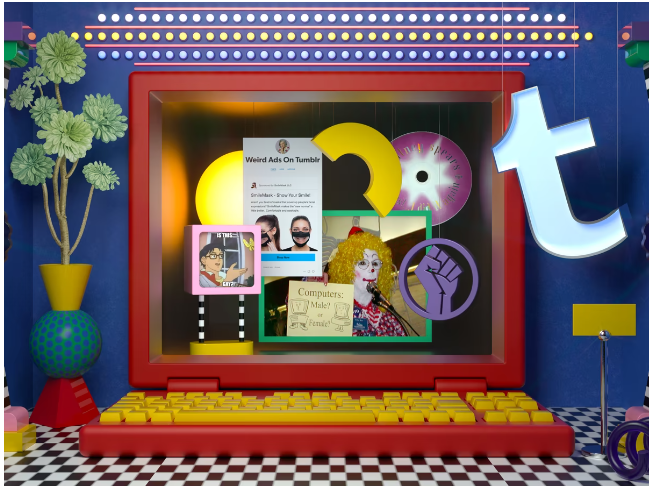Tumblr is a microblogging platform that allows users to post original multimedia content to a short-form blog. Tumbler users can follow other Popular people’s personal websites and blogs. However as users increase on this platform, it is necessary to take proactive measures to handle sensitive media. For this “Tumbler Safe Mode” was introduced.
When the Tumbler detects someone’s attempting to access sensitive media, it will prompt the “This Tumblr may contain sensitive media” error. If you want to use this platform without this error message this guide will help you to enable Safe mode.
What Is Tumblr Safe Mode?
Like every other social media with an increase in the number of users, the amount of inappropriate content increased on Tumblr. So as a protective measure, they introduced Safe Mode to prevent children and youth from accessing unsuitable content.
Whenever Tumblr recognizes the post or the page you are trying to access, contains any sensitive content, it shows This Tumblr may contain sensitive media error. It’s not actually an error but a safety feature. However, you can bypass Tumblr’s safe mode and access all types of content.
How to Solve This Tumblr May Contain Sensitive Media Error
Every Tumblr account comes with a default Safe Mode. Based on what type of device you are using Tumblr, we have explained the different methods below. We often come across a popular error- this Tumblr may contain sensitive media errors. Since it is not an error, bypassing Tumblr’s safe mode is not complicated. All you have to do is follow the steps given below.
If you are using the Tumblr app on your Android smartphone, you need to follow the steps given here.
Bypass safe mode on Tumblr on Android Devices
- Open the Tumblr Android app.
- Go to your profile section by tapping on the human symbol on the bottom right.
- Click on the Settings icon to visit Account Settings.
- Here, select the General Settings option.
- In the new menu, find the ‘Filtering‘ option and tap on it.
- Filtering safe mode in the Android Tumblr app
- Now, you will see the ‘Safe mode‘ option. Turn off the safe mode.
Bypass safe mode on Tumblr Android app in IOS Devices

Now you can access all the content on Tumblr without the ‘This Tumblr May Contain Sensitive Media‘ Error. Turn off Safe Mode on the iPhone or iPad. In iOS devices, the steps are a little different from Android devices.
- Go to your iPhone Settings and tap on the Tumblr app.
- Now, you will find different settings options related to Tumblr. Find the ‘Safe mode.’
- Once you tap on the ‘Safe Mode,’ you will be given three options. Choose the one which is suitable for you. To see all types of posts on Tumblr, select ‘Don’t hide anything.’
Fix This Tumblr May Contain Sensitive Media Error on iPhone
You have successfully bypassed the Tumblr Safe mode by doing this. Tumblr will not hide anything from you from now onwards.
Remove Tumblr Safe Mode on the PC
Getting rid of This Tumblr may contain sensitive data on PC is very simple. But the minimum age limit to turning off Safe Mode is 18 years. The steps are given below.
- Log in to your Tumblr account and go to your Account section.
- Tap on the ‘Settings‘ option.
- Account Settings on the Tumblr Website
- Scroll down to find the ‘Safe Mode‘ option under the Filtering section. Switch off the Safe mode by tapping on the Switch icon.
- Remove this Tumblr May Contain Sensitive Media Error on PC
- You will be given access to all the Tumblr content termed as ‘Not safe for work.’
- How To Disable Safe Mode Without A Tumblr Account?
There are times when a friend shares a blog or post from Tumblr, but you won’t be able to access it because of safe mode restrictions. You don’t want to create a Tumblr account just for seeing one post but still want to access the content. We have a solution for that as well.
In such cases, there are many websites that allow you to access Tumblr’s posts and blogs without any restriction. Find some of such tools here.
- GramUnion
- Get all Tumblr posts on Gramunion
GramUnion gives you access to any Tumblr blog even if it is restricted under safe mode. It also allows you to filter the posts based on media type like photo, video, blog, etc. You have an option to search for posts using Hashtags as well.
Tumblr viewer
Solve this Tumblr May Contain Sensitive Media Errors using Tumblr viewer. Tumblr Viewer is another tool that helps you access all types of Tumblr’s content. You can find all the photos and blogs just by typing the blog’s name in thumbnail form. You can get access to the whole post just by clicking on the one you want.
Tumbex
Tumbex gets all the Tumblr posts. Along with features like access to restricted content on Tumblr, Tumbex allows you to customize the quality of photos, the grid settings, and filter using tags. You can also log in using a Google or Facebook account and save the blogs or posts. Thus you don’t have to search for a blog again to access it later.
How do you see hidden content on Tumblr?
Log in to Tumblr. First, select your blog on the top-right menu. You will be logged in to your dashboard. On your dashboard, Just scroll down until you find the post you are looking for.
Simply right-click on it. If you are using Android or iOS, click on the human icon on your menu.
There, you’ll be able to search for any blog post.
Read also: Advantages of Using Debt Payoff App in 2023!
Conclusion
In conclusion, while encountering the “This Tumblr May Contain Sensitive Media” error can be a head-scratcher, it’s just a minor roadblock on your internet adventures. Tumblr, like any complex platform, has its quirks and nuances, but with a bit of patience and some troubleshooting, you’ll be back to enjoying its eclectic content in no time.
Remember to keep your settings in check, clear out those digital cobwebs, and embrace the journey of discovery that Tumblr offers. So, there you have it—while Tumblr’s “This Tumblr May Contain Sensitive Media” error might throw you for a loop, with a few clever maneuvers and a sense of adventure, you’ll be back to exploring this eclectic online haven in no time.