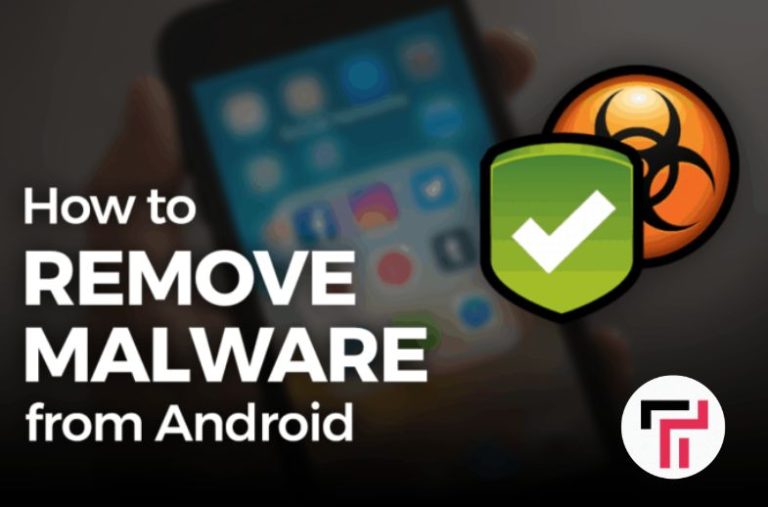Just like your computer, your Android phone can fall victim to malware. It slows your system down and creates glitches that make it difficult even to use your phone. You have to stop it fast to protect your phone and yourself. Whether you’ve downloaded an infected app or visited a corrupted website, there are steps you can take to remove the malware and protect your phone in the future. In this article, we will go through how to remove malware and viruses from your phone.
How to Remove Malware and Viruses
The first step is to find the malware on your phone. We’ll walk you through how to do that, and then we’ll give you some options for protection, as well as suggest antivirus apps you can use to restore your phone’s health and keep it safe in the future.
Shut Down Until you Find Out the Specifics
Once you’re sure your phone is under attack by malware, hold the power button down and turn the phone fully off. It may not stop the malware from causing damage, but it can stop the problem from getting worse and may halt ongoing malware attempts to access nearby networks.
Shutting down also gives you time to think and research. Do you know the specific infected app that brought malware onto your device? Do you know what other types of software it may have downloaded without your consent? If not, then move to another computer and look up your symptoms (and any new apps you tried) to narrow down the issue. If you can’t find the app at the root of the problem, you can’t remove it.
Anti-malware apps can help identify what is causing your problems and may even be able to remove the infected software for you. However, this will also require restoring phone access to the internet again, which involves some risk.
How to Turn Safe Mode On and Off on Android
- When you turn your device back on and plunge in to isolate the problematic app, switch over to safe mode first. This will help limit the damage the infected app can do.
- For most Android devices, you can switch to safe mode by holding down the power button for a couple of seconds when your device is on, then tapping and holding on the Power off option.
- how to remove malware from your Android phone Samsung Galaxy safe mode menu screenshot 1 310×638
- This should bring up a few power options, including the option to Reboot to safe mode.
- Choose this mode and wait for your phone to reboot before you continue. If you can’t find a safe mode, activate airplane mode instead to cut your device off from any network. You can usually find that option at the top of your notifications shade.
- How to remove malware from your Android phone Samsung Galaxy safe mode menu screenshot 2 310×638
Head to Settings and Find the App
- Visit Settings on your Android device. Settings typically have a gear-shaped icon, but that depends on your themes and arrangement. Search for it if you have trouble locating the right spot.
- In Settings, scroll until you see the section called Apps, and click it. Look for a list of all your current apps — you may need to choose App Manager to locate the full list.
- Once there, scroll until you find the infected app at the center of your problems.
- Select the app, which should bring up options to Uninstall, Force Close, or Force Stop (often, you cannot uninstall core apps, only disable them, but these apps are unlikely to be the problem).
- Delete the infected app and anything else suspicious by choosing Uninstall, and your Android device should remove the app in question. Reviewing your app list and uninstalling other suspicious downloads is also good. If you haven’t looked at this list before, you may be surprised at some of the odd things your device has on it.
What to Do if You Can’t Uninstall the App
In some cases, you can’t uninstall the problem app. The option to delete may not even be there. Instead, you’ll see Disable on the menu, and that will be all. An app with super smarts (and dangerous malware or ransomware) can hack your administrator settings. The app may have given itself administrative settings, protecting itself from deletion.
Fortunately, this is often a relatively easy issue that you can fix on your own
- All you have to do is navigate to the original Settings menu and scroll down to Lock Screen and Security.
- When you reach the Security menu, look for a tab that says Phone (Device) Administrators. Remember to visit Other security settings first, depending on your security menu’s hierarchy. In Phone Administrators, you should be able to track down the setting that enables the malware to camp out.
- Then, all you have to do is adjust those settings, and you can finally delete the app.
Download Some Malware Protection

It’s a smart idea to give plenty of security and malware protection to each Android device, and it’s particularly crucial to install antivirus software if you have been unlucky with questionable apps before. After manually deleting the app causing you issues, you must increase your phone’s overall security.
Fortunately, there’s no shortage of security apps out there. Look for a security app with all the features you want in one, rather than downloading several apps where each just does one or two things. A good security app can delete junk or spam files, scan for viruses, and keep your information private. Some apps have settings to delete any questionable software automatically.
We recommend Safe Security, AVG Antivirus, or Avast Antivirus, all available in the Google Play Store. We also have a complete guide to Android security and antivirus recommendations. Once you’ve downloaded proper protection against malware, you’ll notice your device functions better overall.
Sum Up
Remember that you should always keep your software updated to the latest version. Your devices should do this automatically, but you can also check for installs regularly. Without these regular software updates, your phone will be far more open to attack.