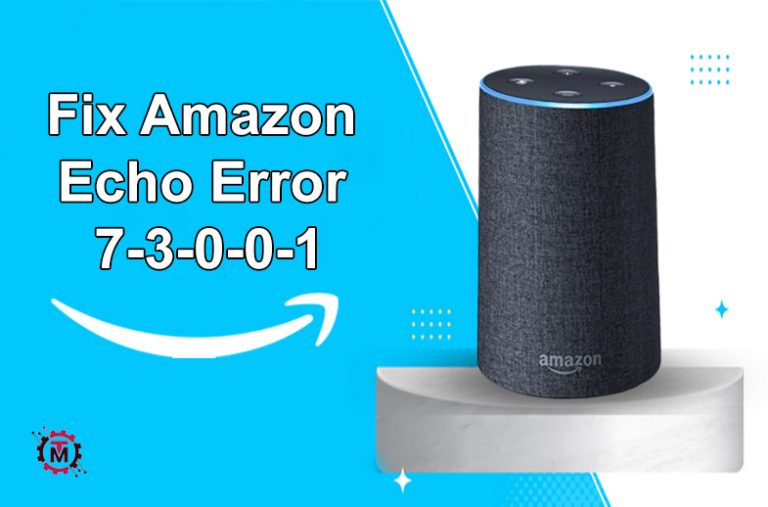Amazon Echo is one of the modlish Bluetooth speakers powered by Amazon’s AI, Alexa. Echo can do everything from ordering something on Amazon to controlling your house’s smart devices, telling the news, and playing the music of your choice. However, certain Amazon Echo users are experiencing the 7-3-0-0-1 error code while connecting their Amazon Echo devices to their home router. This problem has been noted to occur across different operating systems ranging from Windows 10 to the most recent macOS version.
In this blog post, we will present a helpful step–by–step guide to help you resolve the Amazon Echo error 7-3-0-0-1 problem.
Reasons That Could Cause Echo Error 7-3-0-0-1
After investigating this issue, it has been determined that various underlying causes could trigger the specific error code. Let’s explore the factors that may be responsible for the occurrence of this error code:

Android Device has Smart Network Switch Enabled
The Smart Network Switch could disrupt the operation of Amazon Echo devices when connected to Android devices. A straightforward solution to this issue is to access the WiFi Settings on your Android phone or tablet, where the Alexa app is installed.
WPA/WPA2 Wireless Security Protocol
Users experiencing this issue report that the Amazon Echo device encounters a distinct problem when connected to routers configured to use WPA2 and WPA security protocols simultaneously. To resolve the issue, access your router’s settings, modify the security configuration, and opt for WPA or WPA2 encryption instead of employing both simultaneously.
The Bluetooth Driver is Outdated
If you encounter the error code 7-3-0-0-1 when trying to connect your Amazon Echo to your PC via Bluetooth, the Bluetooth driver on your PC probably needs to be updated. Some users facing this problem have successfully resolved it by updating their PC’s Bluetooth device driver to the latest version through the Device Manager application.
Amazon Echo Connected to a 5.0 GHz Wireless Network
Dual-band routers are widely used nowadays. Older Echo devices may need help maintaining a reliable connection with the 5.0 GHz network; some devices may not connect to 5.0 GHz networks. If you possess a dual-band router, connecting your Amazon Echo to a 2.5 GHz wireless network is advisable instead of a 5.0 GHz wireless internet connection.
Read Also: Guide to Set Up Internet at Your New Home
Method to Fix Amazon Echo Error 7-3-0-0-1
Now that you’re familiar with all possible factors that could be triggering this problem, here is a compilation of approaches that other users facing similar issues have effectively employed to identify and resolve the root cause:
Disable Smart Network Switch On Android
One prevalent situation leading to this problem often arises due to network congestion caused by a feature on Android known as Smart Network Switch. The Smart Network Switch is an Android feature that enables your mobile device to transition from an unreliable Wi-Fi network to mobile data seamlessly. In theory, this seems promising, but many IoT devices encounter problems when this feature is activated on the Android device utilized for the Alexa app. If this situation applies to you, you can resolve the problem by disabling the Smart Network on your Android device. To simplify things for you, we have compiled a set of instructions that will guide you through the complete process of turning off the Smart Network Switch:
- Visit the Android device that you utilize to manage the Alexa app for your Amazon Echo device.
- Access the Android device’s Settings app.
- Navigate to the Settings menu and select either Wi-Fi & network or Connections.
- Choose the Wi-Fi option within the Connections tab. Navigate to the Advanced menu and pick the Wi-Fi option in the newly displayed screen featuring Wi-Fi settings. Alternatively, you may also find the Wi-Fi preferences option; select the appropriate choice.
- Choose the Intelligent Network connection or Smart Network Switch option from the Advanced menu. Next, toggle the switch to the off position to disable the Smart Network Switch permanently.
- Connect to the Alexa Echo now and verify whether the problem has been fixed.
Manually Restart or Reset the Router
Many users facing this problem report encountering the 7.3.0.0.1 error code on Amazon Echo devices when dealing with network congestion. In such scenarios, you can resolve the problem by easing the load on your network and triggering a network refresh. If you still need to try this, the best starting point is to perform an essential network reboot. This action will clear the TCP and IP data currently assigned to your devices. This should resolve most network inconsistencies that could hinder your ability to connect with the Amazon Echo device.
Instructions to Perform a Simple Network Reboot on Your Route

- Press and hold the dedicated power button once to turn off the router.
- Wait for a full minute before turning it back on.
- While waiting, it is recommended to physically unplug the power cable from the router to allow the power capacitors enough time to discharge.
If you are still experiencing the same issue, proceeding with a router reset is advisable. Follow these steps:
- Locate the reset button on the back of your router. You may need a small, pointed object like a screwdriver, toothpick, or needle to press and hold the reset button.
- Press and hold the reset button. Since the reset button is typically designed to prevent accidental presses, you might be unable to activate it with just your finger.
- Hold the reset button for a particular duration, usually 10-15 seconds. This will initiate the reset process.
- After releasing the reset button, allow some time for the router to complete the reset procedure. This may take a minute or two.
- Once the router reset is complete, wait for the Internet connection to be re-established. This can take a few minutes, so be patient.
Change the Router’s Security to WPA or WPA 2
If your router utilizes both WPA and WPA2 security protocols, it could lead to complications with devices like the Amazon Echo, resulting in the Amazon Echo Error 7-3-0-0-1. In such instances, the security protocols for operating these devices should be restricted to one option. This involves utilizing either WPA or WPA2 security. Here’s a guide on how to modify the security protocol on your router:
- Firstly, use the keyboard on your PC to press Windows + R. Subsequently, in the opened Run box, enter ipconfig and hit the Enter key.
- Record the Default Gateway address, input it into your web browser, and then hit Enter.
- This action will access the configuration page of the router.
- If you’re not already logged in, please log in. The typical usernames and passwords are admin and 123456.
- If the username and password need to be corrected, contact your Internet Service Provider (ISP).
- After accessing the admin page, examine the Wireless Settings or Advanced Settings on your wireless router.
Update Your Bluetooth Driver
Suppose you encounter the 7.3.0.0.1 error when connecting your Amazon Echo device to a Windows computer through Bluetooth. In that case, it’s worth noting that the problem could be related to issues with your Bluetooth driver. Several users experiencing similar issues have reported successful resolution by updating their Bluetooth driver to the latest version using Device Manager. If you still need to attempt this solution and it seems relevant, follow the instructions below to update your Bluetooth driver.
- To access Device Manager, press the Windows key + R to open the Run dialogue box. Enter ‘devmgmt. msc’ in the text box and hit Enter.
- Navigate within the Device Manager, go through the array of device categories, and open the dropdown menu linked to Bluetooth.
- After entering, find the Bluetooth driver currently employed by your computer, right-click on it, and select “Update driver” from the newly appeared context menu.
- After reaching the following screen, select the option “Search automatically for updated driver software” from the available list and patiently await the completion of the initial scan.
- If a newer version is detected, follow the on-screen instructions to finalize installing the updated driver version, and then restart your computer.
- After ensuring the functionality of the updated Bluetooth driver, try connecting to the Amazon Echo again to check if the problem has been resolved.
Final Thoughts
This step-by-step guide provides practical solutions to troubleshoot and resolve the Amazon Echo Error 7-3-0-0-1. By addressing potential causes, such as disabling the Smart Network Switch on Android, adjusting router security protocols, updating Bluetooth drivers, and performing router resets, users can overcome connectivity issues and ensure the seamless operation of their Amazon Echo devices. Following these instructions empowers users to effectively identify and resolve the root causes of the error, ensuring a smoother and uninterrupted experience with their Echo devices.