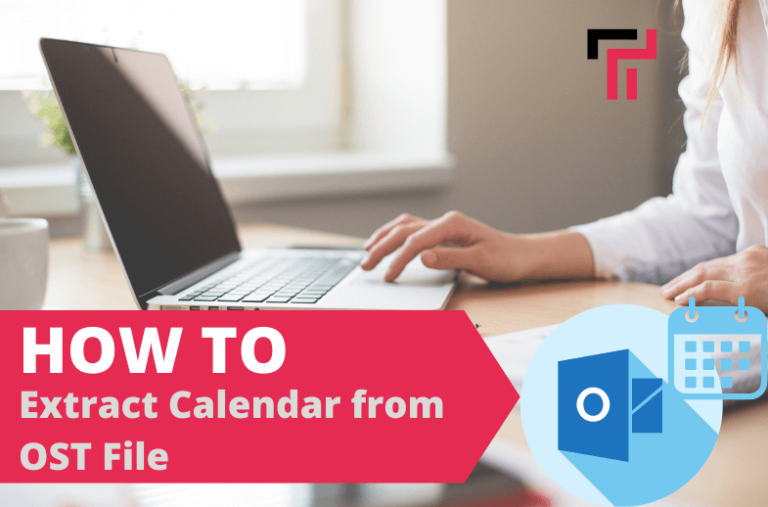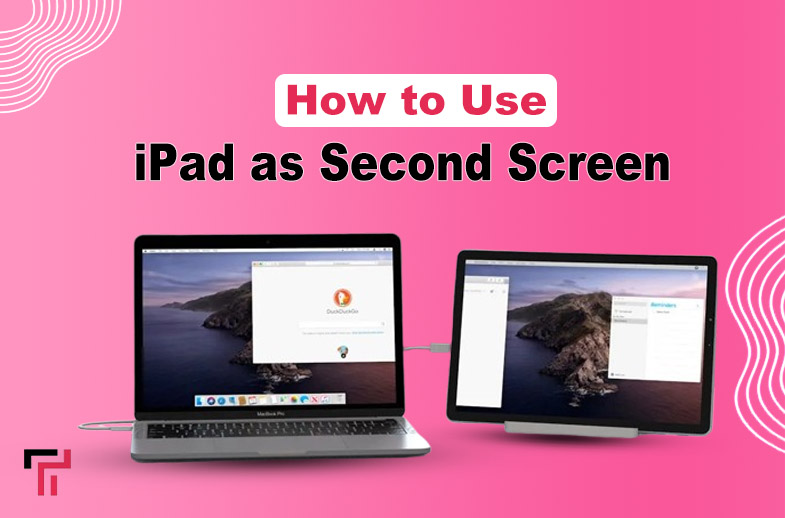Offline Storage Table (OST) is an Outlook data file that stores all the mailbox data, including emails, attachments, contacts, and calendar items. It is an offline data file that saves a copy of your mailbox data on the local storage. This allows you to access the mailbox data even when offline. The OST file synchronizes the data to and from the mailbox on the server, when online.
There are instances in which you need to retrieve particular data, such as calendar entries, from the OST file. If the OST file is readable and the Outlook profile that created it is operational, you can extract data from it with ease. We will go over how to extract calendar data from an OST file using Outlook and without it in this tutorial.
Extract Calendar from OST File with Outlook
Extracting calendar items from OST files using Outlook is a simple process. However, you need to have an active Outlook profile connected to the relevant mailbox. Follow the below step-by-step process to extract calendar from OST file, based on your Outlook version.
Read Also: Amazing Features of Microsoft Copilot
For Outlook 2007
- Open Outlook 2007, go to File, and select Import and Export.
- On the Import and Export Wizard, click Export to a file and then click Next.
- Select the Personal Folder File (.pst) option and then click Next.
- Select Calendar, check the ‘Include Subfolders’ checkbox, and click Next.
- Click Browse to select the desired location to save the calendar items in PST file.
- Provide a name and click OK. Then, click Finish.
For Outlook 2010
- Click on File, go to Outlook Options, and click on Advanced.
- Go to the Export section and click Export.
- Select Outlook Data File (.pst) and click Next.
- Select the Calendar item from the desired email account and click the “Include Subfolders” checkbox. Click Next.
- Click Browse and choose a location to save the Outlook Data File (.pst).
- Click Finish to save calendar items from the OST file to PST format.
For Outlook 2013 and Later Versions
- Open Outlook, go to the File option, select Open and Export, and then select the Import/Export option.
- Select Export to a File and click Next.
- Next, choose the Outlook Data File (.pst) option and then click Next.
- Select Calendar, click the ‘Include subfolders’ checkbox, and click Next.
- Then, click Browse, choose the desired location to save the PST file, and click Finish.
- To protect the PST file, enter a password and click OK. If you don’t want to password protect the PST file, just click OK without entering any password.
Extract Calendar from OST File without Outlook
To extract calendar data from OST file without Outlook, you need to use an advanced OST to PST converter tool, like Stellar Converter for OST. This software can extract items from OST files (even orphaned and inaccessible), including emails, attachments, contacts, calendars, etc. and save them to PST and other formats with 100% precision.
Stellar Converter for OST is a reliable software known for its user-friendliness and robustness. It is compatible with all the Outlook versions. It allows you to easily extract selected items from the OST file without the need for an active Outlook profile.
Let’s see how to use the software to extract calendar items from the OST file.
Download and install the Stellar Converter for OST software.
- Run the software. Click on Browse to select the OST file. Click Find if you don’t know the OST file location.
- After selecting the file, click Convert.

- After the conversion process, the software will display all the mailbox data, including calendar, contacts, notes, emails etc. Select the calendar items and click on Save Converted file.
- On the Save As dialog box, choose PST.
- Click Browse to choose a save location and then click OK.
- Once the process is complete, you can open the converted PST file in your Outlook profile to access the calendar items.
Conclusion
This article highlights two distinct methods to extract calendars from OST files. You can use the Import and Export feature in Outlook to extract calendar items from OST file. However, this method will work if the OST file and Outlook profile are accessible. Alternatively, you can use a specialized OST to PST converter tool, like Stellar Converter for OST. This tool can help you extract calendars and other items from the OST file and save them in PST in just a few simple steps. You can free download the software to scan the OST file and see the preview of converted items.