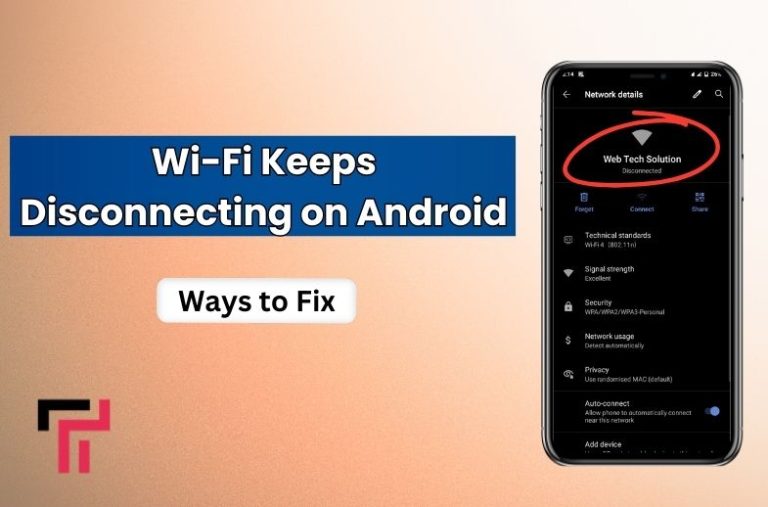The are several reasons why Wi-Fi keeps disconnecting on Android phones. Although Android devices are very convenient and flexible to use, they show different network errors that can be frustrating. One of these errors is the continuous disconnection of Wi-Fi.
If you are facing this problem and want to know some best ways to fix it, you’ve clicked on the right blog. Here, we’re first going to describe the reasons for this error and then discuss some best ways you can employ to fix this error.
Let’s start.
The Reasons for Wi-Fi Disconnecting on Android:
The reasons why your Wi-Fi keeps on disconnecting on Android phones are several. However, some of the most common ones are discussed below:
- The signal strength of your WiFi router may be weak.
- Your Android version may be outdated
- Some apps may be interfering with the connection between the phone and the router
- The network settings of your phone are not correct
So, these are some common reasons for facing this error on your Android phone. Now, let’s discuss how you can fix this.
Best Ways to Fix Wi-Fi Disconnecting on Android
In the under-section, we have elaborated on the best ways to resolve Wi-Fi disconnecting errors on Android:
1 – Basic Troubleshoot
2 – Ensure Wi-Fi Signal Strength
3 – Update Operating System
4 – Reset Network Settings
5 – Forget and Reconnect to the Wi-Fi
6 – Change Wi-Fi Frequency Band
7 – Modify Wi-Fi Sleep Settings
8 – Static IP Address
9 – Disable Battery Optimization
10 – Factory Reset
1 – Basic Troubleshoot
Basic troubleshooting is the best solution to restore your mobile settings. Close down all the apps and run the Clean Wizard app to remove all the junk and caches. In this way, your mobile will recover its full potential to perform different activities. In addition, you can shut down the device and, after giving it rest for some time, restart it again. It will also deliver the same outcomes. The same process can be done with the router. You can turn it off and on repeatedly to make sure the problem is resolved.
2 – Ensure Wi-Fi Signal Strength
Sometimes, the Wi-Fi disconnectivity issues arise because of the poor signal strength. When only one or two signals are available, there are more chances of disconnections. In such cases, you have two possibilities to eliminate this error. Check out the position of the router and bring it closer to the place where you are operating your Android mobile. Conversely, you have to change your direction to grab these outcomes.
3 – Update Operating System
Bext, the best possible way to fix this issue is through updating the operating system. Android mobiles are widely popular because of their numerous versions of operating systems and continuous updates. Your operating system may not be functional anymore and cause issues in network connectivity. Go to the About section of your mobile’s settings to know if there is a new OS available. If yes, install it to upgrade your smartphone. Hence, the problem will be resolved ultimately.
4 – Reset Network Settings
Another most effective method you can opt for is through resetting the network settings. Sometimes, Android devices restrict some networks to connect and use. If this happens with your device, you will not be able to reconnect with the same network again. To deal with this problem, you must open your mobile’s settings and look for the Network option. After finding it, restore it to the default to eliminate the disconnection error.
5 – Forget and Reconnect to the Wi-Fi
This is one of the simplest tactics to fix the Wi-Fi disconnectivity problem. To maintain security, people are often biased toward changing the password and user name. As a result, they can allow a limited number of users to connect to the network. If you also have changed these details, your Android will be disconnected automatically. To restore the connection again, you must forget the network and reconnect to it by adding a new password. Consequently, you will be able to enjoy live streams and videos seamlessly.

6 – Change Wi-Fi Frequency Band
Wi-Fi frequency bands are also among the critical factors that play their role in the Wi-Fi disconnectivity problem. Most modern routers allow you to browse the Internet on 2 different frequencies, 2.4 GHz and 5 GHz. Some devices may not be compatible with the higher frequency band as it is specified for high-end devices. To change it. Open the settings app and go to the Wi-Fi option. Locate your Network and click on the Advanced option. Here, you can switch to the desired frequency.

7 – Modify Wi-Fi Sleep Settings
Some people are fond of keeping their Android mobiles in power-saving mode to conserve the battery. Although it does not directly impact the Wi-Fi connectivity and disconnectivity function, you may face critical problems regarding the signals’s strength and network speed. Consequently, the disconnectivity issue arises automatically. To come out of this critical situation, you have to modify the sleep settings of Wi-Fi. Move to the settings and allow Wi-Fi to keep running even during the sleep mode of the mobile phone.
8 – Static IP Address
If you are on the go, the disconnection problem will persist for your Android. Also, the network speed may slow down, affecting online activities. In such cases, you need a static IP to eliminate this error. It not only helps you to improve the stability of your network but also improves the performance of the network. Open your Wi-Fi settings and click on the Modify Network option. Then, change the IP settings from DHCP to Static.
9 – Disable Battery Optimization
We mentioned previously that the battery saving feature may cause fluctuation in the network stability and speed. So, you must greatly focus on this factor to eliminate this error. If you are facing this problem while your mobile is in power optimization mode, disable it instantly to find the desired outcomes. Additionally, you can customize the setting to prevent network connectivity from optimizing.
10 – Factory Reset
Lastly, factory reset is the way to fix the Wi-Fi disconnectivity error. You must be very precise while carrying out this step as it wipes all the data stored in the internal storage. Therefore, you must transfer important files and data into an external drive to carry out this process seamlessly and effectively to restore the Wi-Fi network.
Conclusion
Wi-Fi disconnecting on Android is a common error many users face on their devices. There are several reasons why this error can occur such as weak signal strength. In a similar way, there are several ways you can fix this error. However, we picked up some of the very best ways that you can try out to fix this error once and for all. Their details are given above.