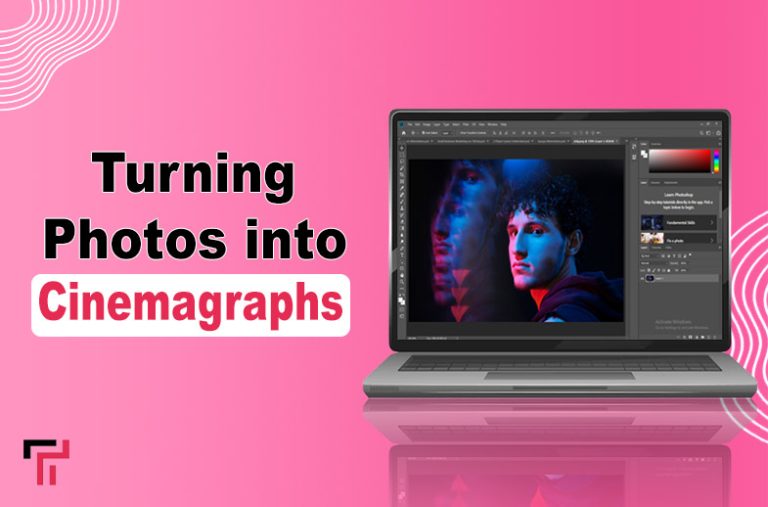In the world of telling stories with pictures, cinemagraphs stand out by seamlessly mixing still photos with bits of movement. These eye-catching images, with their slight, looping motions in a still picture, have the power to grab and hold our attention better than regular photos.
With the right tools and techniques, making a cinemagraph from a static photo is easy and fun. In this article, I will walk you through the process of creating cinemagraphs using user-friendly and full-of-feature software designed for creative projects.
Let’s jump in!
Understanding Cinemagraphs
First, let’s grasp what cinemagraphs are before delving into the creation process. They’re different from usual GIFs or videos because they blend motion and stillness so well. Usually, they feature a static background with a small part moving over and over, making a hypnotic effect.
Cinemagraphs can be used in ads, digital art, and storytelling, as they can pull out feelings and draw attention to certain parts of the image.
What Program to Use?
For anyone, whether you’re a professional photographer, a marketer wanting to spice up ads, or just someone who likes playing with pictures, SmartSHOW 3D is your go-to. This all-around software comes packed with a range of options that let anyone, regardless of skill level, turn still photos into engaging moving images.
Besides cinemagraph making, you can also create slideshows, mix photos into collages, make animated travel maps, and lots more.
How to Create a Cinemagraph Step by Step
Follow the steps below and transform your static photo into a captivating cinemagraph with SmartSHOW 3D that resonates with viewers and adds a unique dimension to your visual storytelling:
Step 1. Plan Your Cinemagraph
Before you start, it’s key to make a good plan. A top-notch cinemagraph from a still image isn’t just made on the fly. Do you want to grab and keep viewers’ attention? Then, know what you’re doing ahead of time. Pick your main spot or person. What’s happening in the clip? What parts will move and what will stand still?
Keep things simple. Cinemagraphs are about the little movements, not the big and bold actions.
Step 2. Find the Necessary Footage on Your Device or Shoot One
Start by picking a sharp photo that has a clear main point and a distinct background. The photo you choose should have a special part that can be made to move to make an interesting cinemagraph effect. Got a cool idea in your head but don’t have the right picture? Just take one!
Read Also: How to Create a Passport Photo at Home
Step 3. Prepare the Image Making the Certain Area Transparent
You need to make a copy of your chosen image with a transparent background. First, identify the main object within the photo that you want to animate. This could be a flowing waterfall, a flickering flame, rustling leaves, or any other element that can be seamlessly looped to create a sense of movement.
Then, cut out this object in any photo editor that has a background modification feature and save it as a PNG file to preserve transparency.
Step 4. Get Yourself a Program for Creating Cinemagraphs
Download SmartSHOW 3D, as we mentioned earlier, from the official website. Then follow the instructions of the wizard to install the software on your Windows PC.
Step 5. Import the Photo into the Program
Launch SmartSHOW 3D and choose the Blank Project option. Then add the chosen photo into the software – just drag and drop the image file into the workspace. SmartSHOW3D makes it easy thanks to its user-friendly interface. The program lets you import images fast, ready for cinemagraph creation.
Step 6. Blend the Initial Photo and the Cut-Out Together
Use the masking tool in SmartSHOW 3D to isolate the area of the photo where the motion element is located. This will allow you to apply animation solely to this specific area while keeping the rest of the image static. To do that, click Edit Slide, and then click Add Layer > Photo to carefully place the prepared image with a transparent background over the first photo.

Step 7. Animate Your Picture to Add a Cinemagraph Effect
Go to the Animation tab to make a cinemagraph. Add a new keyframe and place it in the center of the timeline. Use the arrow keys to move the image with a transparent backdrop slightly. Click the button with the magnifying glass icon to increase its size.
As a result, the cut-out area will gradually move across the slide and become larger. Now repeat the steps, positioning the new keyframe at the end of the timeline and shrinking the image back to its original size. That was one of the effects you can create in SmartSHOW3D.
The program also offers a variety of animation options, such as subtle movement, shimmering effects, or seamless loops, that can be tailored to suit the unique characteristics of your chosen photo.
Step 8. Preview and Export Your Creation
Preview your cinemagraph using the Play button, and change the duration of the slide to make the motion smoother. Once you are satisfied with what you’ve created, export it in the desired format, ready to be shared and enjoyed with audiences.
Conclusion
Making cinemagraphs is a rather creative task. It takes good prep, precise yet quite easy edits, and special tools like SmartSHOW 3D. By seamlessly mixing still shots with small moves, cinemagraphs have the power to catch the eye of the audience and make your content pop. If you want to find out more information on how to make a cinemagraph from a still photo, check out the article via the link.