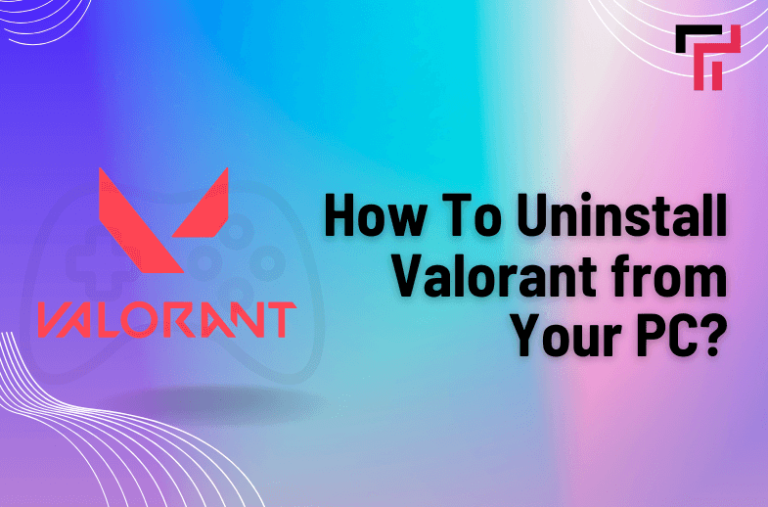The uninstallation of the Valorant game on Windows PC is very easy. However, some users still get stuck when it comes to completely removing it. That is because it involves a very critical step that most of the guys ignore.
But not you.
That is because we will tell you how to do it. This guide captures a complete process about how to uninstall Valorant. We’re going to break it down into small steps to prevent you from getting lost during the process.
How to Uninstall Valorant from PC?
This whole process is very easy. We’ll talk about these steps in a comprehensive manner in order for you to easily apply them. Let’s start.
Step 1 – Uninstall the Riot Vanguard
That’s the critical step that most people ignore while removing this game from their system. In order to uninstall this game properly, you ought to get rid of the Riot Vanguard software first.
It’s an anti-cheating software. It is essential to have this on your system in order to play the game. Similarly, it’s important to get rid of it in order to uninstall the Valorant game.
Read Also: Play Free Online Y8 Games -Step-by-Step Guide
- First, click on the Windows system and try to locate the bottom-left corner of your screen.
- The Riot Vanguard icon will pop up. Right-click on this icon and exit from it.

- Doing this will open a small prompt window. Click on the “Yes” button here.

- This will disable the Riot Vanguard. Now, have to go to your Windows settings. You can use the shortcut keys (Windows + I) to get to it quickly.
- In the settings, open the “Apps” section.

- In this section, you have to locate the Riot Vanguard software. Click on it and then select the “Uninstall” button.

This will remove this anti-cheating software from your computer. The path is paved. The rest of the process is very easy now.
Step 2 – Uninstalling the Valorant Game
Now we have to uninstall the game itself. It’s very easy.
- Go to the settings as we discussed above.
- After that, open the “Apps” section once again.

- Find the Valorant games from the apps.
- Click on this game and select the “Uninstall” button.

The system will take a few moments to uninstall this game completely.
Step 3 – Deleting the remaining files
Now that you have removed the actual game software from your PC, it is time to remove any relevant remaining data from the game. Go to the File Explorer of your system.
- Here, you have to find the “Riot Games” folder. Here’s a shortcut for that. Enter this location in the address bar (C:\Riot Games).
- This will open the Riot Games folder.
- Here, you have to delete the “Valorate” folder.

- Press “Shift + Delete” to permanently delete these files from your system.
Now, the Valorant game has been deleted from your PC entirely.
How to Uninstall Valorant from PC Using the CMD Feature
Windows users can also uninstall Valorant with the help of the CMD feature. This method is a little difficult. That is because it contains entering different prompts. You can copy the prompts we will give here to save you time.
- Open the Command Prompt. You can find it by searching “Command Prompt” in the search section. Make sure to run it as administrator.

- Now, enter this command in it “sc delete vgc”. Hit enter after doing so.
- Now, again, you have to input “sc delete vgk” and hit enter.

After doing this, you have to clear out the “Riot Vanguard” folder from the Program Files.
- Go to this location first (C:\Program Files).
- In this location, you have to locate the “Riot Vanguard” folder.

- You can press “Shift + Delete” after selecting the folder for its permanent deletion.
This will actually help you to uninstall this game by means of Command Prompt.
Read also: How to Save Data From A PC With Boot Issues
Conclusion
Getting rid of the Valorant game from the Windows with PC is pretty easy. As about every other uninstalling software is done on a computer, it’s done similarly. However, there’s a crucial step involved in the process. It’s uninstalling the Riot Vanguard software first. We have discussed the whole process above in simple steps to help you know how to uninstall Valorant from your PC.
Make sure to follow all the steps carefully to get rid of the game entirely.
(FAQs):
Is uninstalling Riot Vanguard necessary for Valorant Uninstallation?
Yes. Removing the Riot Vanguard is necessary for Valroant uninstallation from a PC.
Will I lose my game progress after deleting Valorant?
No. You will not lose any progress after deleting Valorant from your computer. That is because this progress is saved in your login ID.
Can I uninstall this game from inside the Riot client?
No. It’s not possible to uninstall this game from inside the Riot client.