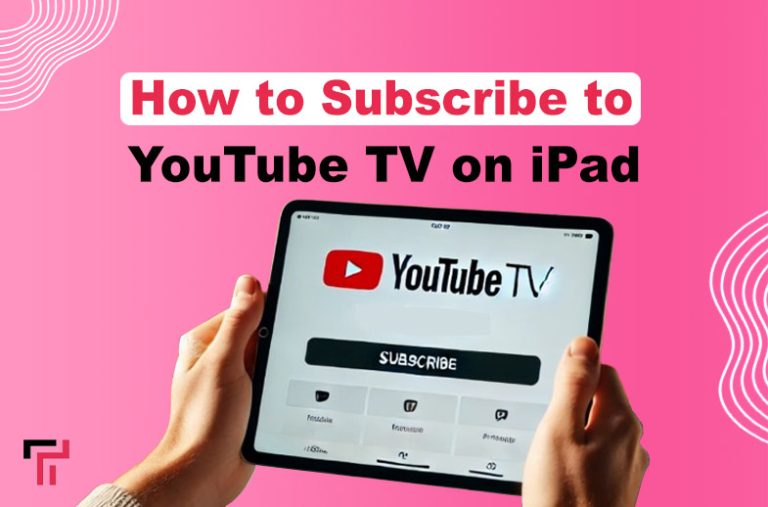Are you seeking a way to access YouTube TV in any country? If so, then we have a solution for you!
YouTube TV is a live-streaming app to watch live TV channels, on-demand content, and exclusive shows, all in one place. If you are in any country and want to subscribe to the YouTube TV app, you have come to the right place. However, the process of subscribing can be a bit confusing, especially when trying to access it from different parts of the world. In this article, I will write a complete tutorial on how to subscribe to YouTube TV on iPad.
What is YouTube TV?
YouTube TV is a subscription service that provides live TV streaming. You can watch any TV channel on it to kill your boredom and spare your free time. It works only in the United States, but other countries use it with a VPN. Further, it provides access to major networks such as NBC, ABC, CBS, FOX, and ESPN, along with many others.
Why to subscribe? When you subscribe to YouTube TV on your iPad, you can enjoy a wide range of benefits. Not only do you get access to live TV channels, but you also have access to an extensive on-demand library, which includes popular TV shows and movies.
How to Subscribe to YouTube TV on iPad?
Here’s a simple step-by-step process of subscribing to YouTube TV on your iPad, no matter where you are located.
1. Install a VPN App
While the YouTube TV app is only available in the US, if you want to use it, you will first need to install a VPN on your iPad.
- Go to your app store and search for a good VPN service, such as Mozilla VPN or CyberGhost. This is important because the YouTube TV app does not work efficiently with cheap VPN services.
- Then download the VPN app on your iPad. After downloading the VPN app, please open it and connect it to the US server.
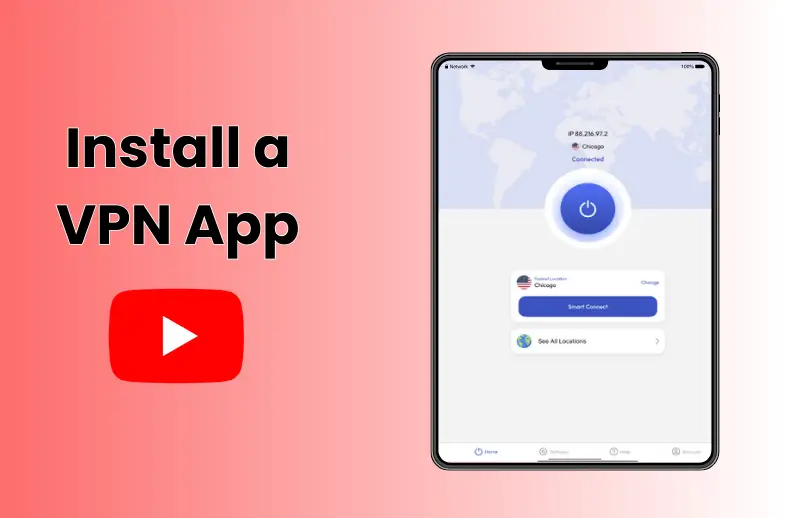
2. Install the YouTube TV App on Your iPad
After connecting the VPN with the US server, open your app store again.
- Search place in your app store and write the YouTube TV app.
- Then install the YouTube TV app.
- After installation of the YouTube TV app, access it on your iPad.
- “Sign Up” on it, but if you don’t have an account, then you will click the Create button to sign in to your account.
3. Create an Account for the YouTube TV
When you create an account for the YouTube TV app, it will ask you for your email address and password.
- Decide on a solid password for your account, and use an email address that you can easily remember.
- You may also need a US postal code for the information given in your YouTube TV app. To find one, you can search for an online ZIP code.

4. Decide Your Subscription Plan
- After setting up your account using the YouTube TV app, you will be provided with different subscription options.
- Select the plan that completes your needs and click the “Continue Button.”
5. Give Payment Method
- After completing your subscription method, the next step is adding a payment method.
- In the YouTube TV app, we can accept credit card payments. However, in some conditions, you may need a US-based payment method.
- If you do not have a US card, then you can use PayPal or a Prepaid US card.
6. Start Watching YouTube TV
- After completing all the steps, you can use the YouTube TV app on your iPad to watch different TV channels.
Ending Lines
Subscribing to a YouTube TV app on your iPad is an excellent way to watch TV channels in any place and enjoy it. But, if you live in another country. Then, you will use a robust VPN app. Because it only works in the US. By subscribing to YouTube TV, you’ll have access to many varieties of channels.
FAQs:
What is YouTube TV?
YouTube TV is a service in which you watch live TV channels, movies and many other channels like TV on your iPad.
Do I need a VPN to use YouTube TV in any country?
Yes, because YouTube TV is only available in the US. If you want to use the YouTube TV app. Then, you will use a VPN.
Can I watch YouTube TV offline on my iPad?
Youtube TV does not allow for offline use. Therefore, you can use DVR features for recording videos and watching them.
How much does YouTube TV cost?
YouTube TV provides different costs, and the price can vary. The main plan usually costs around $65 USD per month.
Can I cancel my YouTube TV subscription anytime?
Yes, you can reject your subscription offer at any time by going to your account settings in the YouTube TV app.