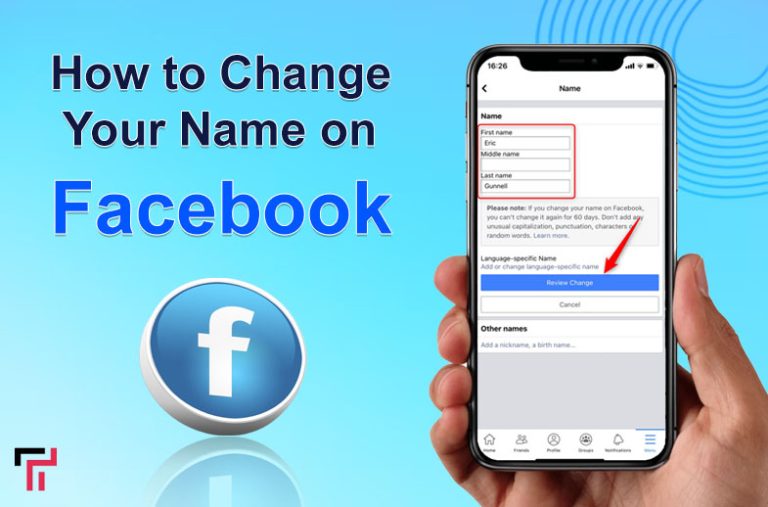Facebook is a popular social media platform for engaging with large communities all over the world via photo, video, and reel sharing. You can also chat with anyone through Facebook Messenger to remain connected in this fast-paced world. However, when you join Facebook you will assigned a name that appears to others as a suggestion or when they search. In case you have chosen the wrong name while creating an account, missed spelling, or got married and now want to change your FB name, This guide is about how to change your name on Facebook.
How to Change Your Name on Facebook – Simple Steps
It is a simple and straightforward process to change your name on Facebook if you want to change it. Facebook allows its users to modify their profiles and change the data that they want. Hence, now we are talking about how to change your name on Facebook, we have shared some simple steps to follow below:
Change Your Facebook Name Via the Mobile App
A Facebook mobile app is a simple way to change your name. Here is how:
- First of all, open the app on your mobile device whether Apple or Android. If you are not logged in make sure to log in with your username and password.
- Click on the “Menu” icon, which will appear in your app in the upper right corner.

- Now, you can scroll down and click on “Privacy and Settings.”

- After that, tap on the “Settings” option in the row first.

- Now, you will have a simple interface where many settings options are available to change if you want. But you can tap on “see more in the accounts center” to change your name on Facebook.

- Here, you will find the “profile” option at the top of the page, which is written on your profile with your Facebook profile picture. Tap on it.

- After tapping on this profile option, you will be moved to the next page. The next page has four options: Name, username, profile picture, and avatar.

- Click on the “Name” option to change your name.

- Now add your first name, middle name (optional), and last name. Make sure to add your real name with the correct spelling so that you will not have to change your name.

- After finalizing your name click on “Review Change” in the bottom line of the page to confirm.

- When you confirm, Facebook asks for your account password to secure your account. After matching your password, your name will be changed on your profile.
How to Change Your Facebook Name Using a Web-Browser
Above we have briefly discussed how you can change your name using Facebook mobile. Here we will share the steps to change your name on a web browser:
- Open your desired browser on your laptop or PC and open Facebook.com to log in to your account.
- After you have logged in, you can click on the Top right corner on the “Down arrow.”

- Tap on “Privacy and Settings“, and you will move to the next page and click on “Settings“.

- Now, in the left menu click on “See More in the Accounts Centre.”

- There, your profile will appear and click on it.

- Now change your name to the old one. Add first, middle, and last names to confirm “review changes” by providing your account password.

What is Facebook Name Change Policy
Facebook allows users to change their names. You can only change your name every two months (60) if you want to change your name. So, make sure to change your name carefully to avoid any trouble regarding your username.
However, Facebook has some terms regarding the name chosen or changing for your account. Here are mentioned below:
- Write your legal name according to your ID so that you will provide information to Facebook in case your account is lost or hacked.
- Try to avoid characters, symbols, more than one capitalization, or punctuation.
- Use only one language
- Do not write the character in your username use only letters of your chosen language.
- Keep in that don’t use any title in the username.
What Happens If You Can’t Follow the Guidelines?
In case, intentionally or unintentionally you have violated the Facebook name change guidelines, you might have to provide your identity and confirmation to continue using your Facebook account. So, until the confirmation process, you cannot use your account. You must provide documents like your ID, passport, or driver’s licence.
Note: If you are still facing any trouble after following the whole process and Facebook community guidelines, You can get help from the Facebook support form.Summary
All the details about how to change your name on Facebook with simple steps. However, Facebook has guidelines about name change policy, so be sure to adhere to them. Write your name carefully as you can only change your name after two months. So, be sure to proofread the name, spelling and language. It is better to choose your original name as a username so that you will confirm your identity if the account is banned or hacked.
FAQ’S
Can I change my name on Facebook to anything I want?
Yes, you can change anything, but follow the guidelines to ensure match criteria. Your name should reflect your real name as it would be listed on official identification documents.
Does Facebook allow to change name multiple times?
Yes, you can change your name on Facebook, but there are limitations on how often you can do so. You may be restricted from changing it frequently to prevent abuse of the feature.
Does it affect my friends or followers to change my name on Facebook?
No, it does not affect your friends or followers; all your friends will be connected to your profile. Your new name will be replaced with the old one.
Can my old name still be visible to others on Facebook?
Your old name may still be visible in certain places, such as old comments or posts. However, your new name will be displayed on your profile.
Do I need to provide any documentation to change my name on Facebook?
Yes, it is quite often that Facebook requests for documentation to verify your identity if your new name does not match the name they have on record for you.