“Softly, deftly, music shall caress you. Hear it, feel it, secretly possess you” quote by Andrew Lloyd Webber. Do you want to charm up your Instagram post and create dynamic content? If so, then need to know how to add music to Instagram post because it has the power to do so.
The majority of Instagram users tend to engage more with that specific post which has music. So do the carousel and Instagram story with music. I think we should get on track and enhance the social media engagement factor.
Are You Ready, FOLKS!
Music Statistics on the Instagram Platform
- Leo Messi’s carousel has got 75.4 million likes and become the most liked carousal.
- Instagram has become the 3rd ranked most popular networking platform.
- 60% of Instagram users use the platform while their volume is on.
- Instagram videos get a 21.2% more engagement rate than other posts.
- United States users spend 33.1 minutes on average on Instagram.
How to Add Music to Instagram Post on iPhone
Here, I have compiled some steps to add music to your Instagram post on iPhone while posting.
Step 1. Open Instagram
Firstly, navigate to your app menu and select the Instagram app icon to open the platform.

Step 2. Choose Image
Now, click on the “+” button to “Choose Image” that you want to post. Consider selecting “Post” while choosing the image and later tap on the “Next” button.

Step 3. Click Music Icon
Here, you need to click on the “Music Icon” to select a song further.

Step 4. Choose Song
You can easily search for a song to add its 30 seconds run time to your post. After choosing the song, you need to tap on the “Done” button.

Step 5. Share Post
Finally, you must optimize your post with caption, hashtags, and other things before sharing. Now, take a second to click on the “Share” button to public the content.

How to Add Music to Instagram Post with Video
Here are some easy-to-follow steps on how to add music to Instagram post with multiple photos and video.
Step 1. Access Instagram
Access the Instagram application and click on the “+” button.

Step 2. Pick Photos and Video
Click on the “Multiple Select” option while choosing the images and video and click on the “Next” button. Later on, click on the “Music Icon” to add your preferred music.

Step 3. Add Music
Search for your favorite track, add it to your carousel for 30 seconds and tap on the “Done” button.
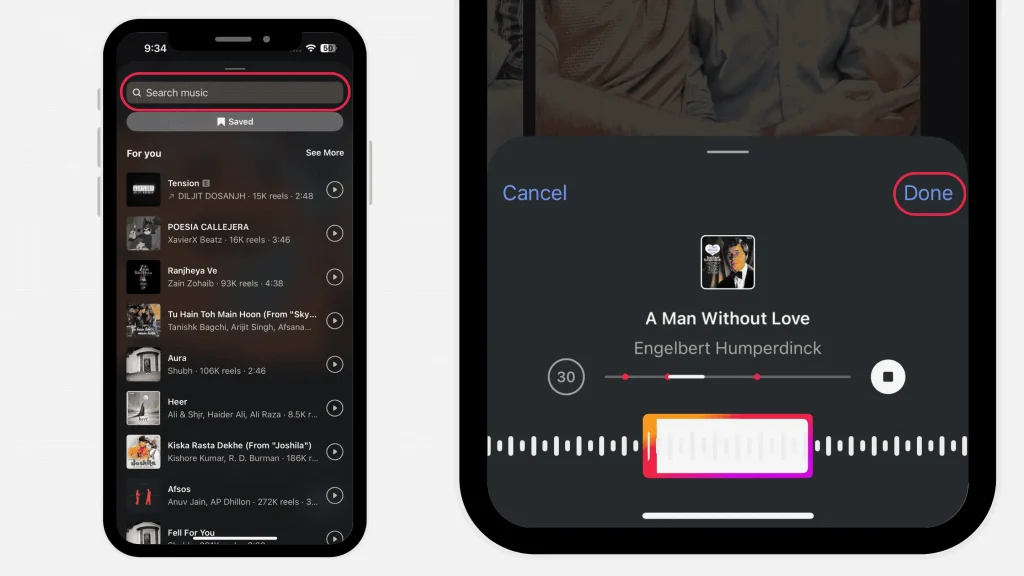
Step 5. Tap Next
Instagram will automatically drop your video’s voice and add the enlisted sound. You just have to click on the “Next” button.

Step 6. Share
Finally, you need to add a caption to your carousel and optimize it in any other possible way. Now, click on the “Share” button to post your carousel with its own soundtrack.

How to Add Music to Instagram After Posting
How to add music to Instagram post already posted is not an option on Instagram. That means you can’t add music to your Instagram post after posting the image, video, or carousel. At some point, maybe the Instagram support team add the feature to add music to the post after posting.

At the End
Well, I have compiled a comprehensive guide on how to add music to Instagram post, whether before posting or after. You just have to remember the article while following the steps to fulfill your desire to add music to your posts.
Once again I remember what Webber said, “Softly, deftly, music shall caress you. Hear it, feel it, secretly possess you.” Listen to Music and enlighten your soul, and give more visits to get how-to guides!







